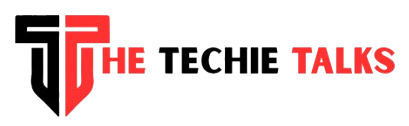When I first downloaded Skype back in college, I never imagined it would become such a fixture in my life, catching up with friends across time zones, interviewing podcast guests, and even hosting the occasional virtual game night. Fast-forward to May 5, 2025, and Microsoft shuts down Skype, ending a 22-year run and steering everyone toward Microsoft Teams. If you’re scratching your head wondering what this means for you, you’re not alone. Let’s unpack the transition with clear, practical insights and a few personal anecdotes to help you glide from one app to the other without missing a beat.
Why Now? The Story Behind the Shutdown
Skype was launched in August 2003, quickly becoming the go-to for free voice and video calls over the Internet (Wikipedia). Microsoft saw its potential and acquired Skype in 2011 for a hefty $8.5 billion, integrating it into its ecosystem and gradually phasing out Windows Live Messenger in favor of this newcomer (Wikipedia). But the communication landscape kept evolving. Platforms like Zoom, WhatsApp, and Google Meet caught fire, and Microsoft’s Teams—originally designed as a workplace collaboration tool—started gaining traction with its smooth integration of chat, file sharing, and video conferencing.
In late February 2025, Microsoft announced it would retire Skype in May 2025 to streamline its consumer-facing communication offerings and focus on Teams as its unified platform (Microsoft). By consolidating resources into one hub, Microsoft aims to accelerate innovation and deliver a more consistent experience across personal and professional use cases.
What Changes for Free and Business Users
- Free Skype Users: As of May 5, 2025, you can no longer send messages or make calls through Skype. Instead, you’ll be prompted to download or open Teams.
- Data Export Window: Microsoft offers a grace period until January 2026 for exporting your chat history and contacts if you choose not to switch to Teams (Cadena SER).
- Business/Education Subscribers: If your organization already uses Teams, you’re probably ahead of the curve. Skype for Business users migrated years ago; this move mainly affects personal accounts.
I remember the day I opened Skype after the shutdown went live—Teams popped up instantly, asking me to sign in with my old credentials. Within minutes, my contacts, recent chats, and even custom emojis were waiting for me in this new space. It felt seamless, but I know not everyone’s migration will be that smooth.
How to Migrate: A Step-by-Step Guide
- Install Microsoft Teams
- Head over to the Teams download page (or grab it from your app store). It’s free for personal use and available on desktop and mobile.
- Sign In with Your Skype Credentials
- Use the email and password you used for Skype. Teams will recognize your account and offer to import your contacts and recent messages.
- Export Your Data (Optional)
- If you’re hesitant about fully committing to Teams, head to the Skype export portal before January 2026 and download your conversations, contacts, and files (Cadena SER).
- Get Familiar with Teams’ Interface
- Channels, tabs, and integrated apps might feel new. Take a quick tour of the onboarding prompts, or check out Microsoft’s support videos.
- Invite Family and Friends
- Teams support group video calls with up to 300 participants in its free tier—perfect for that next virtual reunion or book club meeting.
Teams vs. Skype: What’s Gained and What’s Lost
FeatureSkype (Now Retired)Teams (Free Tier)
One-on-One Calls Up to 1 hour Up to 30 hours
Group Video Calls: Up to 100 participants, 4 hours per call Up to 300 participants, 30 hours per call.
Chat History Local and cloud storage Cloud-based, searchable across devices
File Sharing: Up to 300 MB per file and Up to 5 GB per file; integration with OneDrive for virtually unlimited storage.
Screen Sharing Yes Yes, with additional annotation tools
Integrated Apps Limited Built-in whiteboard, polls, Together mode, and a library of third-party apps like Polly and Trello
My favorite Team trick? The Together mode—placing everyone in a virtual auditorium makes meetings feel less like you’re staring into disembodied squares. I miss Skype’s simplicity at times, but Teams’ richer feature set has won me over, especially for larger gatherings.
Personal Tips and Tricks for Smooth Transition
- Rename Your Teams Profile Picture: Upload the same friendly face you used on Skype for recognition.
- Create a “General” Channel: Even for personal use, having a dedicated space for family chat keeps conversations organized.
- Explore Bots and Integrations: Try the Who bot to quickly pull up contact info, or use the GIF maker for a bit of fun.
- Set Status Messages: Let people know you’re in a meeting or taking a break—no more wondering if you’re ghosting them!
- Use Breakout Rooms: Great for organizing small-group activities during virtual hangouts.
What If You Don’t Want Teams?
I get it—change can be tough. If you’d rather explore other options, consider:
- Zoom: Strong free-tier limits with up to 40 minutes per group call.
- WhatsApp/Signal: Perfect for quick chats and privacy-focused messaging.
- Google Meet: Built into Gmail, with simple, reliable video calls.
Just remember, once January 2026 rolls around, any Skype data you haven’t exported will be gone for good (Cadena SER). So whether you jump onto Teams or chart a new path, make sure you back up anything precious.
Conclusion: Embracing the Next Chapter
“Microsoft Shuts Down Skype” might sound like the end of an era—and in some ways, it is. But it’s also a fresh start. Teams offer more robust features, tighter integration, and room to grow as our communication needs evolve. Whether you’re chatting with a friend overseas, hosting a virtual family reunion, or collaborating on a passion project, Teams has you covered.
Change can be bittersweet. I’ll always smile at the memory of Skype’s iconic ringtone—but I’m equally excited about all the new ways I can connect in Teams. Take a deep breath, follow the migration steps, and dive in. Here’s to the next 22 years of staying close, no matter the distance.