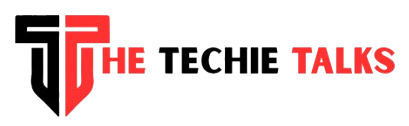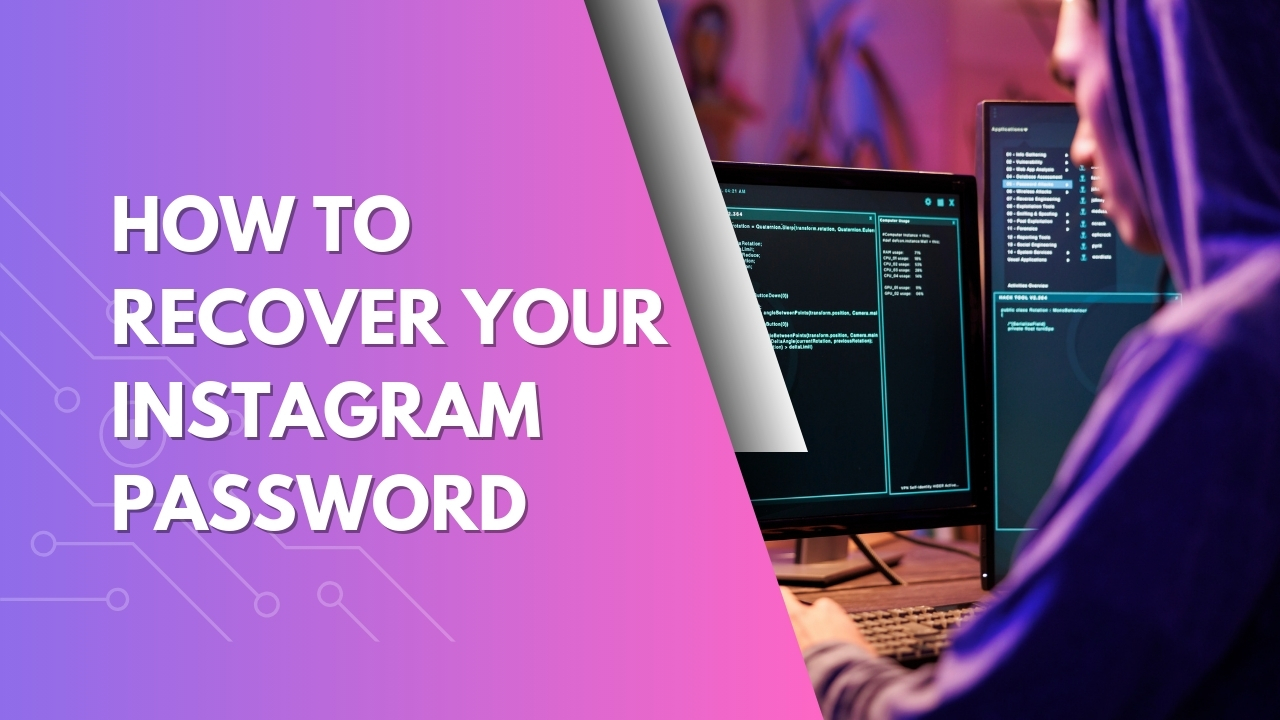The process of forgetting your Instagram password is a frustrating experience, particularly when you have to log in quickly or read an important email. In the event that you’ve been denied access because of a memory glitch or reset of your security but the positive side is that it’s completely fixable.
I’ve helped friends, family, and even a few clients navigate password recovery for years, and I’ve been through the process myself more than once (yes, more than I’d like to admit). So, in this post, I’m going to walk you through how to recover your Instagram password step-by-step, without the tech jargon or stress.
Why You Might Lose Access to Instagram
Before diving into the recovery process, let’s quickly understand why password issues happen in the first place:
- You changed it recently and forgot.
- You used a password manager that didn’t save it properly.
- Someone else tried to log in and triggered a lockout.
- Your account was hacked, and the login credentials were altered.
- You deactivated your account and forgot the login details later.
Sound familiar? Don’t worry—we’ve all been there.
Step-by-Step Guide: How to Recover an Instagram Password
Here’s exactly how to recover your Instagram password, based on whether you’re using the app or desktop.
📱 Option 1: Recover Password Using the Instagram App
- Open the Instagram App
- Don’t try random passwords; go straight to the “Forgot password?” link on the login screen.
- Tap on ‘Get help logging in’ (Android) or ‘Forgot password?’ (iPhone)
- This link is just below the password field.
- Enter Your Username, Email, or Phone Number
- Make sure this info matches what you used when signing up or is most recently updated.
- Choose Your Recovery Method
- You’ll get options to receive a login link via email or SMS (text message). Tap the one that’s most accessible to you.
- Check Your Email or SMS
- Look for a message from Instagram. It might land in your spam or promotions tab—so check all folders.
- Follow the Link to Reset your Password
- Tap the link, and you’ll be taken to a reset screen. Choose a strong, memorable password. Avoid reusing your old one.
- Log In and Secure Your Account
- After regaining access, go to settings and turn on two-factor authentication for extra security.
💻 Option 2: Recover Instagram Password on a Web Browser
- Go to Instagram.com
- Click “Forgot password?” on the login page.
- Enter your username, email address, or phone number.
- Click the “Send Login Link” button.
- Check your inbox or messages and follow the recovery link to create a new password.
What If You Don’t Have Access to Email or Phone?
This is where it gets tricky—but not impossible.
If you’ve lost access to both your registered email and phone number, here’s what you can do:
- Tap ‘Need more help?’ after trying to reset your password.
- You’ll be redirected to a support form.
- Fill out the form with as much detail as possible—including the device you used, the last remembered password, and any screenshots if prompted.
- Instagram might ask you to verify your identity, especially if it suspects unauthorized activity.
From experience, recovery time can vary from a few hours to a couple of days. Don’t rush, and try not to submit the same form more than times in succession. It could delay the process.
Personal Tip: Use a Password Manager
One thing I’ve learned the hard way is this: don’t rely on memory alone. A password manager like LastPass, Bitwarden, or even Apple Keychain can save you major headaches.
They securely store and auto-fill your passwords, making login effortless across devices. You’ll never need to click “Forgot password?” again (hopefully!).
Extra Security: Activate Two-Factor Authentication (2FA)
After you recover your account, it’s a good idea to set up 2FA.
Here’s how:
- Go to Settings > Security > Two-Factor Authentication.
- Choose whether you want to use a text message or an authentication app like Google Authenticator.
- Follow the prompts and save your backup codes somewhere safe.
It’s an easy action that will safeguard your account from hackers or lockouts.
Avoiding Password Issues in the Future
Let’s wrap things up with a few quick tips to avoid this whole situation again:
- Don’t use the same password across multiple platforms.
- Please update your contact info in Instagram settings so it’s always current.
- Enable 2FA—seriously, it’s a lifesaver.
- Use a secure password manager.
- Avoid logging in on untrusted devices.
Conclusion
The moment you forget your password, it’s not an issue. It occurs more often than you imagine. It’s all about knowing the best way to recover your Instagram password in a calm, systematic manner to ensure it won’t repeat the same mistake.
Whether you’re a business owner, a creator, or someone who wants their daily scroll back, I hope this guide helped you get back on track quickly—and securely.
If you’ve ever had to recover your Instagram account, I’d love to hear your experience or tips in the comments below!